Duplicate Case Management in Salesforce
Maintaining clean and accurate data is one of the most worthwhile things you can do to make the most out of Salesforce. Be it account, contact, lead, case or any other data within Salesforce. While Salesforce does have the standard out-of-the-box functionality of duplicate management for Account, Contact and Lead object, it doesn’t support duplicate management for Cases. That was a big drawback for support agents. To compensate, Salesforce now with Spring’20 release has provided the options to merge case duplicates with the ‘Case Merge’ feature.
Now case agents can merge duplicate cases with ‘Case Merge’ similar to how they merge duplicate accounts and contacts. Now, support agents can consolidate up to three duplicate cases so they can declutter the case data.
Set Up Case Merge
- To enable Case Merge: From Setup, enter ‘Case Merge’ in the Quick Find box, then select Case Merge. Toggle Merge Cases to proceed to Case Merge settings.
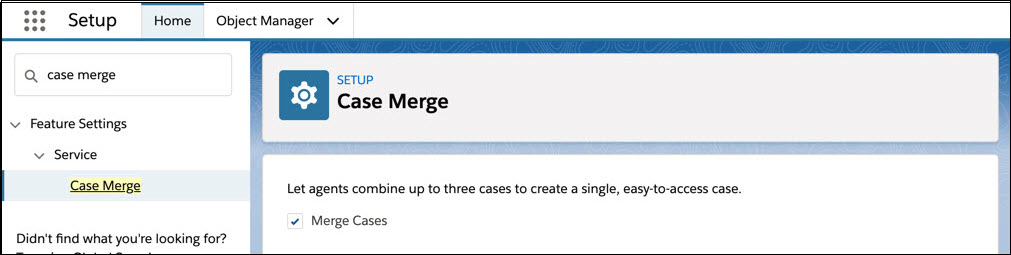
- Next, specify how to deal with duplicate cases. Select Delete duplicate cases after the merge to delete the source files once merged, then save your settings.
- Assign a status value for your merged cases if you choose to keep your duplicate cases after the merge.
- Either choose an existing value from the Merged Case Status picklist, or
- add a unique status by clicking Add a case status.
- Once your settings are selected, click Save to apply them to your case.
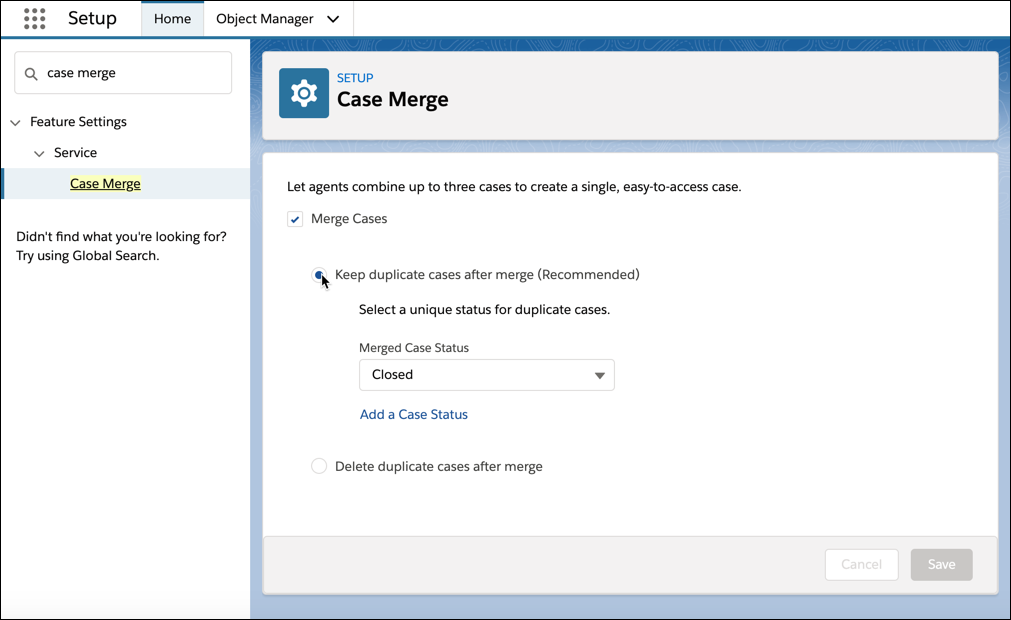
- Then add the Merge Cases action to the cases record home and add the Merge Cases button to the case list view so agents can merge cases.
Note: Make sure that agents have the Delete permission on cases, as it is required to carry out a case merge.
Case Merge Features
Depending on the settings, the duplicated cases are either added to the Merged Cases related list or soft-deleted.
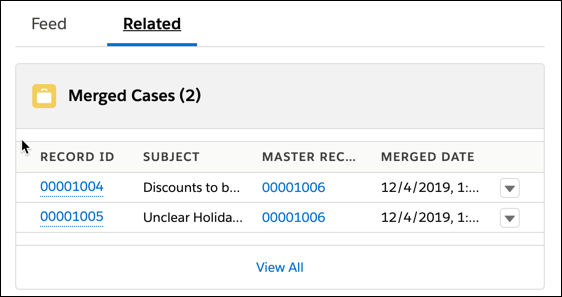
If your org chooses to keep the duplicate cases, the duplicate cases are added to the Merged Cases related list on the master case record to show which cases were combined to form the master case. Support agents can click “Merged” in the subject line as a shortcut to the master case.
If your org chooses to delete merged cases, then only the master case is saved. The merged cases are soft-deleted and are available in the recycle bin for 15 days.
Note: A link is appended before the Case subject to indicate that the case is a duplicate, and clicking it hyperlink takes you to the master case.
You can merge cases from the Cases List View or from the Case Record Home.
Merge Duplicate Cases from the Case Record Home
You can merge cases from the Case record home. When you merge cases from Case record home, you can search for cases to merge.
- Open the case that you want to merge.
- Open the menu in the highlights panel by clicking the arrow.
- Click Merge Cases
- The Merge Cases model is displayed.
- Use the search bar to browse for cases that you want to merge.
- Select the cases that you want to merge.
- You can select up to three cases.
- Click Next.
- Select the case that you want to use as the master record. Then select the field values that you want to use for the master record.
- Click Next.
- Click Merge.
- The cases are combined into a master case. The non-master cases are deleted.
Merge Duplicate Cases from the Case Record Home List View
- Go to the Cases list view.
- Select the cases that you want to merge.
- You can select up to three cases.
- Click Merge Cases.
- The Compare cases model is displayed.
- Select the case that you want to use as the master record. Then select the field values that you want to use for the master record.
- Click Next.
- Click Merge.
The cases are merged into a master case. The non-master cases are deleted.
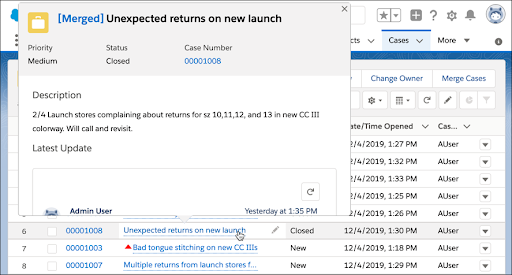
Limitations
Case Merge has the following limitations:
- Duplicate cases that are pending in an Omni-Channel queue or that are assigned to an agent, where the status is either Assigned or Opened, can be merged.
- You can't undo a merge.
- The Compare Cases modal shows only the first 35 lookup fields that were added to the case page layout.
- You can merge up to 3 cases only at a time.